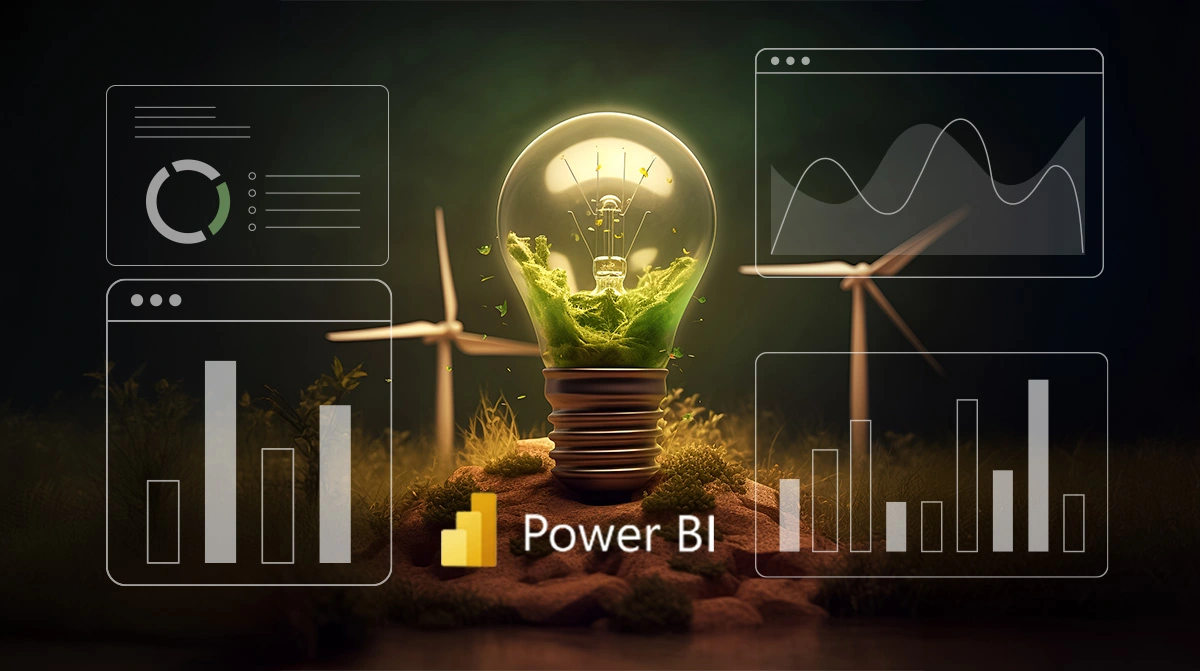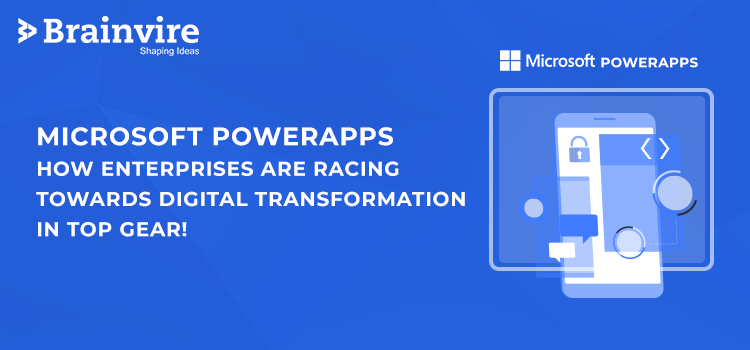
Microsoft PowerApps. Your enterprise might have already started using it. If not, this blog will give you all the reasons to do so right away.
Speaking about this article, your reading journey will begin with an introduction to this Microsoft innovation and tell you why it’s necessary for organizational success. Moving further, you will come across the benefits of PowerApps and learn how to build useful apps in reality with the addition of windows azure. As a bonus, we will also briefly cover the unseen potential of these apps when they are combined with SharePoint.
So let’s dive right in without further ado.
What Is Microsoft PowerApps?
PowerApps is Microsoft’s PaaS (Platform-as-a-Service) offering for enterprises to build and customize professional-grade business apps quickly, without investing heavily in IT or requiring direct programmer input. Microsoft’s Scott Hanselman says, “It’s for folks who use Office but don’t program.” Using visual tools, workflow engines like Flow and data already in systems like Office and Dynamics 365, you can hire Sharepoint developers to create bespoke apps that solve real business problems.
Facts and figures that you can’t miss!
- Since April 2016, over 124,000 users from 46,000 organizations (as of August 2019) have created web and mobile apps using Microsoft PowerApps.
- Available in six regions and 42 languages.
- Backed by Azure.
- It has an SLA level of 99.99%.
What is PowerApps made up of?
PowerApps can be broadly broken down into:
- The App itself
- Connections to your data
- Flows
Now, we’ll elaborate on these components one by one.
The App Itself
Using PowerApps, you can create an app for a phone, tablet or desktop in just a few clicks. The app will be automatically designed to perform certain general functions, by default, based on its template. Thereafter, you can make it more specific and specialized. The PowerApp studio helps you add and change layouts and other customizable aspects. It gives you the freedom to simulate what your users will see when they use the app.
Along with the ability to customize app templates, you can also create an app from scratch to get more flexibility regarding the app’s flow and its design.
Connectors To Data
When you develop an app using a template, PowerApps asks you what data source you wish to use for your app. Examples of such data sources are:
- A SharePoint list
- A SQL Server database
- Salesforce
- Dynamics 365
- Excel workbook
Let’s take a look at a real use-case.
If you want to create an app that allows your users to access your client contacts on their phones and do specific things with that information (like setup a meeting with them), you can easily do so using data from your SharePoint list (i.e. the client contacts list).
Flows: Workflows Kicked Off By Apps
Microsoft Flow is the underlying engine that operates behind the scenes of the apps you create and run. Technically, an app is made up of several automated processes (or workflows) that are set off by commands within the app. In layman’s language, Flow is how you can tell your app to do things. For example, whenever a new document is added to your SharePoint library, you can set up a flow for a message to be sent to Outlook, or Slack. You can do this with little or no coding experience!
Note: In order to use the apps you have built, you first need to download the PowerApps app for your device. It’s from this app that your custom-built version will appear and run.
PowerApps is a Win-Win PaaS for All
Both employees, as well as IT professionals in any organization, can use the capabilities of PowerApps. It helps them unlock new business agility in the following ways –
Employees
- Quickly create apps that work on any device with the look and feel of Microsoft Office, templates, and a visual designer to automate workflows.
- Use built-in connections or the ones built by your company to connect PowerApps to cloud services such as Office 365, Dynamics CRM, Salesforce, Dropbox, OneDrive and on-premises systems including SharePoint, SQL Server, Oracle Databases, SAP and more.
- Share PowerApps like documents. It’s as simple as typing an email address and your coworkers can take advantage of an app you created.
Developers and IT Professionals
- PowerApps is backed by the one and only Azure App Service for employee-facing apps. This ensures that native web and mobile apps get into employees’ hands ASAP.
- Build additional data connections and APIs to any existing business systems, thus empowering any users in your organization to create the apps they need.
- PowerApps respects data security and privacy controls and you will not encounter issues when managing data access and maintaining corporate policies.
The “No-Code” Working Philosophy of PowerApps
PowerApps is meant for developing business mobile apps for internal use. These are not designed for consumer consumption, mostly due to the licensing model, as well as technical limitations with sharing with external users.
This is where the ‘no-code’ philosophy kicks in.
Your in-house developers won’t be able to add any custom HTML or JavaScript to the underlying device. If PowerApps can’t access anything external to it, then neither can your users or your developers.
This looks like a limitation of this service, doesn’t it? But it’s a good thing. Restricting rogue code from your PowerApps will ensure the platform’s stability and ease-of-use for the long-term. If you still need any custom business logic that you cannot find in PowerApps, you can easily connect to any custom REST API with PowerApps to get the best of both worlds.
Combining two of the greatest innovations of Microsoft has many benefits and use-cases. For the sake of this article, I will tell you about a SharePoint CRM Development. The application can be used to boost sales, improve employee efficiency, and ultimately raise revenues for the company.
Basically, PowerApps can integrate with SharePoint and fetch all client data from it. This data will then be visible to end-users who can use it to close deals more rapidly.
Here are a few important functions that the SharePoint CRM application will serve:
Contact Lists
Companies can store client contact information, background, contracts, sales, and other key data in SharePoint. All of this information can be collectively reflected in the Microsoft PowerApp.
Thus, firms can easily roll out marketing campaigns, email marketing, sales outreach, status updates and more. Using this CRM tool, sales teams are well-equipped to respond to customer requests and quickly accelerate any projects. The contact list function is the first place to interact with the software and start these processes.
Sales Tracking
The SharePoint CRM can effectively track sales and convert that data into usable information for managers. The data is transformed into easy-to-read charts and graphs. For instance, the sales data may be classified by product, contributor, team, region, and other segments in the form of colorful pie charts.
Collaboration
Collaboration is the main reason why enterprises use CRM tools. SharePoint CRM apps allow salespeople, marketers, financial professionals, and others to collaborate across the organization. These Microsoft PowerApps can readily integrate into everyone’s existing platform. When key info is needed, it can be retrieved in the blink of an eye.
Additionally, salespeople may use SharePoint functions to jointly build presentations, contracts, and pricing policies with other teams.
Data Security
Microsoft PowerApps is synonymous with enterprise security. They guard the CRM data heavily while making safety a top priority.
In particular, companies can create various levels of permissions that restrict and grant access to people based on their role in the organization. Secondly, each and every message can be encrypted to ensure extra security. There are options for multi-factor authentication as well. Last but not least, the entire network is protected by multi-layer security protocols that require additional passwords and clearances to edit or access key data.
How to Build a Bespoke App Using PowerApps
You need to follow a 4-step process to develop your dream app and it is as follows:
Step 1: Select Your Environment
Step 2: Select Your PowerApps Application Type
Step 3: Select Your Storage Type
Step 4: Connect Your App to an Online or On-Premises Data Source
Now, let’s take a deeper look at each of the steps.
Step 1: Select Your Environment
There are four tools or environments that you can work within PowerApps, and each of them has its own capabilities and roles.
PowerApps Website
The website is where you’ll begin your PowerApps service journey. You will be able to create a new app and manage existing ones.
PowerApps Studio
Here you’ll be able to design and adapt apps that you create to your specific business needs. The feel of creating apps is similar to creating a slide deck in PowerPoint.This is how the Studio looks.
PowerApps Mobile App
This handy mobile app is available on both phones (iOS, Android) and tablets (Windows 10). No matter what the platform is, the app provides a runtime environment where you can execute all of your PowerApps apps. This includes the ones that were shared with you as well as the ones you designed and coded for yourself.
PowerApps Admin Center
Admin.powerapps.com gives you the power to create and manage environments, DLP (Data Loss Prevention) strategies and user roles.
Step 2: Select Your PowerApps Application Type
There are two main types of apps you can create with PowerApps:
- Canvas apps
- Model-driven apps
Canvas apps enable you to organize freely and easily interface by positioning controls and fields in the “pixel-perfect” user experience. You can bring your business knowledge and creativity to the app’s design. Such apps target lightweight apps or even disposable apps that can be designed and used within minutes.
There’s also a subset of this app: SharePoint list customized forms. From the SharePoint list, you can leverage PowerApps to customize the standard SharePoint form. After pulling up the “customize forms” menu, you will then get access to one specific component in your PowerApps called “SharePointIntegration.” This control is responsible for communicating user actions between PowerApps and SharePoint.
Model-driven apps are built on top of the Common Data Services used to help rapidly build forms, processes, and business rules. They focus on targeting heavier apps that are intended to be used intensively (multiple hours at a time).
Step 3: Select Your Storage Type
SharePoint lists and Excel spreadsheets are typically some of the most common data sources, but there are also more than 200 data connectors available. PowerApps share connectors with Flow and Logic apps (the Azure service on top of which Flow is built). One of the great strengths of the platform is to provide connectors towards Office 365, SQL Server, Azure, etc., as well as external data sources like Salesforce, Dropbox, and Google Drive.
Step 4: Connect Your App to an Online or On-Premises Data Source
PowerApps can connect to both cloud data sources and on-premises data sources. To achieve this, you should configure an on-premises data gateway. This gateway is shared between several cloud apps like all the Power Platform (Power BI, Flow, PowerApps), Azure Analysis Services, and Azure Logic Apps.
This is a schematic representation of the gateway.
But remember that using on-premises data sources will affect the licenses needed to create and execute your app. If you choose or need a local data source, you will need PowerApps P1 or P2 license.
(Detailed information on all licenses can be found on the Microsoft PowerApps official website).
The Path Ahead
The functionalities and best practices associated with PowerApps are evolving at every moment. Microsoft ensures that the ball is always in your court by introducing new features. For example, an AI builder was introduced recently in Microsoft Ignite 2019. It provides AI templates (Binary Classification, Text Classification, Object Detection, Form Scanning) that you can tailor to easily add intelligence to your apps and processes in Power Apps and/or Microsoft Flow.
If you want to experience such advanced features in your enterprise apps and race ahead to success, get in touch with Brainvire a SharePoint development company today.
P.S. All images have been sourced from the Avipoint blog and Microsoft’s official blog.
Related Articles
-
Harnessing Data Insights: Power BI’s Impact on the Energy Industry
The energy sector is driven by the relentless pursuit of efficiency, sustainability, and innovation. The constant tussle to produce cleaner energy faster at scale requires analyzing enormous amounts of data.
-
The Hunt for a Microsoft Partner is Over! Here is What You Need to Know
Microsoft’s history is a series of interesting statistics. 85% of Fortune 500 Companies use OneDrive to store, share, sync, and protect data. In 2020, Microsoft Teams alone had 95 million
-
Implement The Most Favored Automated Ticketing System
There are several technologically-advanced solutions to improve functionality of your business. Your business gravitates around your customers and employees, so it is imperative to implement a system that allows you