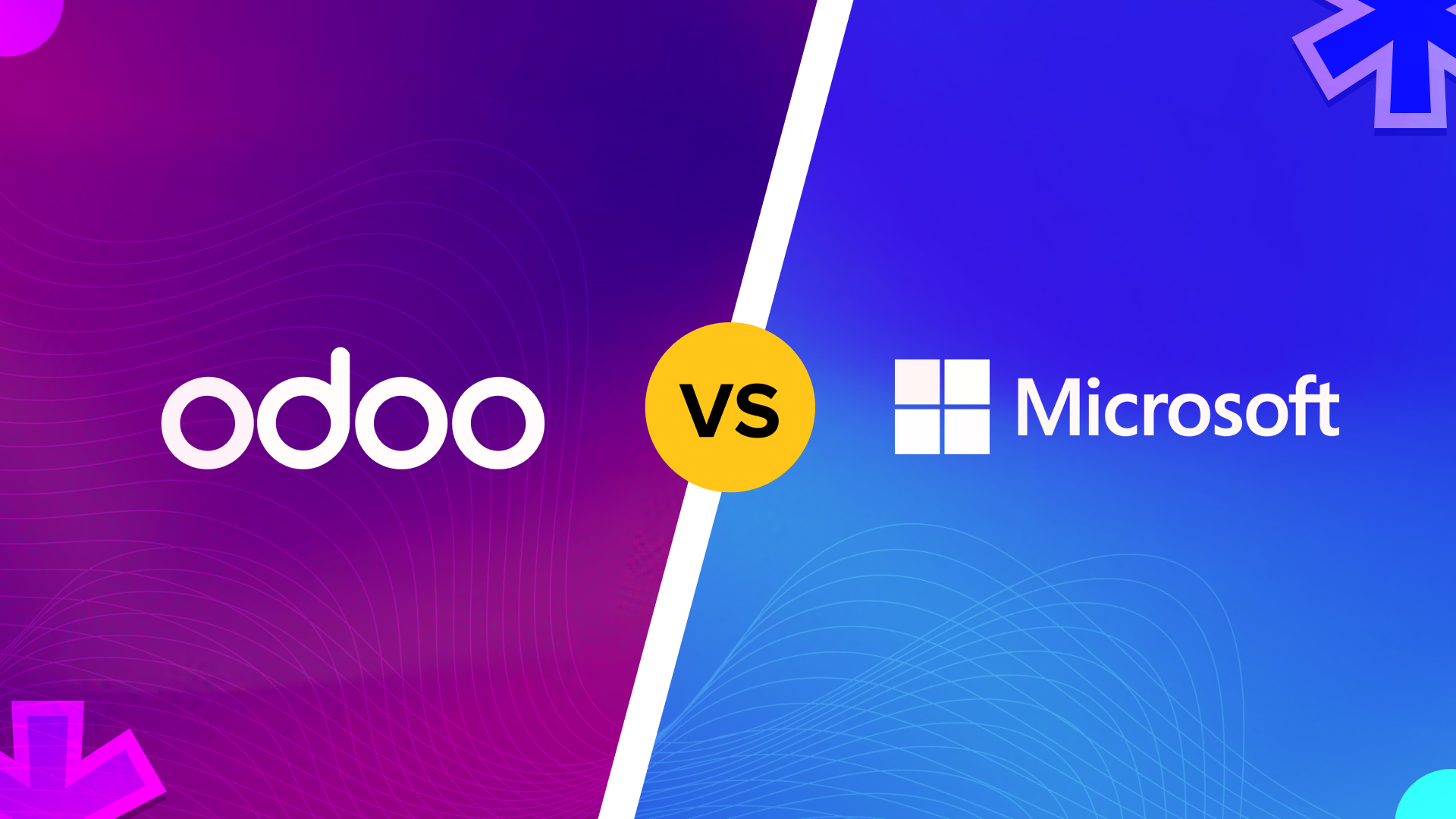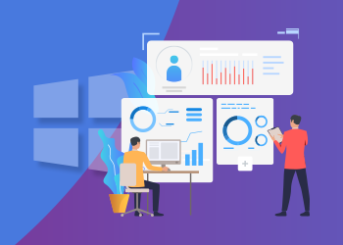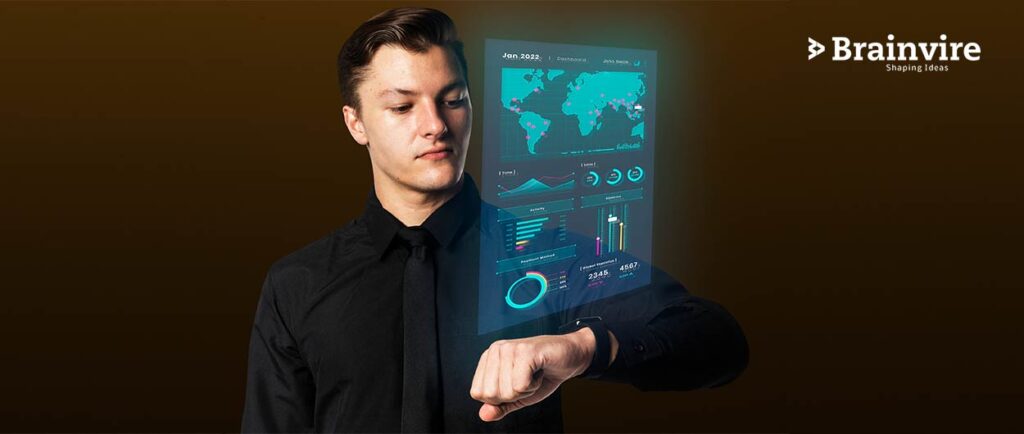
Ensuring all business procedures are managed properly seems a huge task! However, ever since digitization, data has played an integral part in the success of businesses. The challenges faced in producing data in such high amounts is a challenge for every industry, irrespective of the size. Today, companies require external help when it’s time for profitable and productive decision-making; this is where Power BI steps in. It provides organizations with exactly what they need to survive this data-centric market.
In this Power BI guide, you will discover all the basic concepts of Power BI and build a fundamental understanding of using Power BI business tools. Haven’t you tried Power BI yet? Then, look for Power BI Consulting Services and take your step forward towards a range of attractive visualizations.
What is BI?
Business Intelligence refers to a suite of technologies, applications, and methods for collecting, integrating, analyzing, and presenting business data. The sole purpose of BI is to assist in better decision-making. Basically, BI systems are data-driven Decision support systems that convert blocks of data into actionable knowledge and intelligence.
BI has a direct and substantial impact on companies’ tactical, strategic, and operational business decisions. BI is all about fact-based decision-making using data instead of intuition. Partnering with an AEM development services company can further enhance data-driven strategies by integrating advanced content management solutions. By using data analyst test, or by enrolling in a Data Analyst Course, users can conduct data analysis and formulate summaries, reports, dashboards, and charts to offer clients detailed information about the nature of the business.
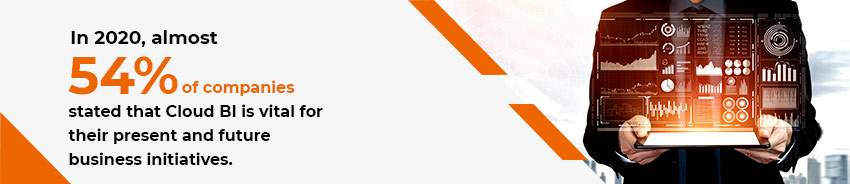
What is Power BI?
Microsoft Power BI serves as a vital resource for organizations, functioning as a data visualization and business intelligence tool that seamlessly transforms extensive data into valuable insights, interactive dashboards, and in-depth analysis reports. This powerful solution is hosted in the cloud, offering captivating visual representations, coupled with a user-friendly interface that empowers end-users to craft their personalized dashboards and reports. As a recognized Microsoft partner, we harness the full potential of Power BI to deliver exceptional results.
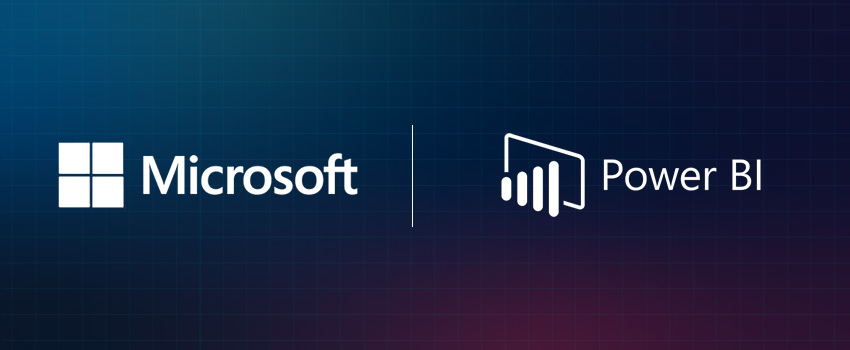
To sum it up, it is a business analytics service and a part of the Microsoft Power platform.
What are the key features of Power BI?
Since the inception of Power BI, Microsoft has never failed to upgrade and has added new data analytical features now and then. Here are a few essential features of Power BI.
AI- Users can access text analytics and image recognition in Power BI. They can create machine learning models employing automated machine learning skills and integrate with Azure Machine learning.
Integrated with Cortana- Cortana integration is a very popular feature on mobile devices. It allows end-users to query using natural language. It is a digital assistant of Microsoft, just like Siri and Alexa.
APIs for integration- This feature offers developers application performance indicators and sample code for implanting the Power BI dashboard in different software products.
Modeling view- This allows end-users to distribute complex data models by specific subject area into separate graphs, multi-select subjects, establish common properties, go to properties pane to view and modify properties. And also set displays folders to understand complex data types.
Hybrid deployment support- This helps business intelligence tools to connect to multiple sources of data. Further, it allows and enables automatic app of analytics to insight by developing data subsets with quick insight capability.
Customization – This feature allows web developers to alter the impression of default visualization and import new tools into the platform.
Self-service data preparation- Using Power query, analysts can ingest, integrate, transform and enhance big data in the Power BI web service. In addition, this data can be shared with multiple BI models and dashboards.
Components of Power BI?
Power Query- Power query offers users a robust GUI ( Graphical User Interface) to transform and employ the data as per requirement. It can be downloaded as an add-in feature in Excel or used as an aspect of Power BI.
Power Pivot- It is a data modeling and calculation engine that allows users to build data models, create calculations and establish connections. It employs DAX (Data Analysis Expression) language to construct simple and complex data.
Power View- It is the fundamental data visualization of Power BI. This technology is available in SQLServer, Excel, Sharepoint, and Power BI. It brings complex data to life by letting users create visuals graphs, maps, and charts. In addition, it can directly connect to data sources and categorize data for each visualization component.
Power Map- This is a 3-D visualization tool that enables users to map their data and chart pillow rows of data visually in 3D formats on Bing maps from a Data model or Excel table in Excel.
Power Q&A- This feature allows users to interact with the data in their own words. It is the quickest way to get the desired answer using natural language from the data.
Power BI Desktop- This is a development tool for Power Pivot, Power View, and Power Query. This is the one-stop solution for everything and also an easier to create BI and data analysis experience.
Power BI Website- The solutions of Power BI can be released on the Power BI website. Users can create dashboards for reports and share them with others, and they can also create reports directly on the website.
Power BI Mobile Apps- Power BI Mobile App includes three OS providers- Android, Windows, iOS. These apps offer you an interactive impression of dashboards and reports on the Power BI site.
The Architecture of Power BI
Data Integration
In the first stage, an organization needs to operate with data that comes from multiple sources and be indifferent to file format. Then, the data extracted from different sources need to be integrated into one standard format.
Data Processing
The data is not ready for visualization as the raw data requires processing. The data is pre-processed and cleaned according to business requirements.
Data presentation
As the data is processed and uploaded, it can be viewed much better with Power BI visualization tools. Report and dashboard can make data more interactive.
How to install and run Power BI desktop
Step 1- Visit the site and select the download free option
Step-2 The page will be redirected to a Microsoft store and choose the Get button
Step-3 Tap the install tab
Step-4 You can see progress status on the desktop
Step-5 Before the welcome screen, you have to register to enter
Step-6 Now, when you run Power BI Desktop, you will see the Welcome page
Who are the users of Power BI?
Here are the professionals who employ the Power BI tool.
- IT Team and Professionals
- Data scientists
- Project and Portfolio Manager
- Consumer to get an end-user report
- Business and Data Analyst
- Database Administrator
Conclusion
Business intelligence is an ever-growing technology and is massively dominating all the business processes around the globe. The impact of Power BI in businesses is vast, and it offers multiple software connectors and services to drive business intelligence.
If you are looking for Power BI capabilities, look for any Microsoft Enterprise Services to optimize and use big data to gain profits.
Related Articles
-
How Microsoft Azure can benefit your business?
A large number of enterprises around the globe are adopting the cloud for their business and it is easy to understand why. It helps to reduce costs, be more efficient
-
Odoo vs. Microsoft Dynamics: More Advanced Functionality to Cater for All Your Business Needs
The right Enterprise Resource Planning (ERP) system is a crucial pipeline in companies’ attempts for growth, enhanced productivity, and automated processes in the hectic business environment. Odoo and Microsoft Dynamics
-
What role does Data Analytics play in HR Portals in Employee Performance?
Industries like Healthcare, Media & Entertainment, Logistics, Real estate, Finance, Education, Automobile, Mobile & Wireless, Cloud Services, Retail, Advertising, and so on; needs HR staff to handle the company culture,