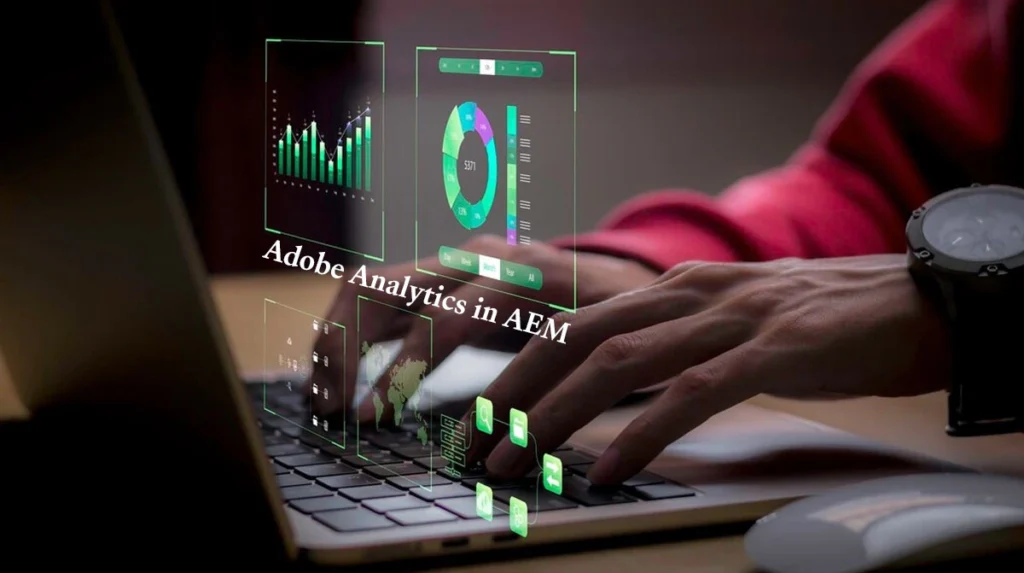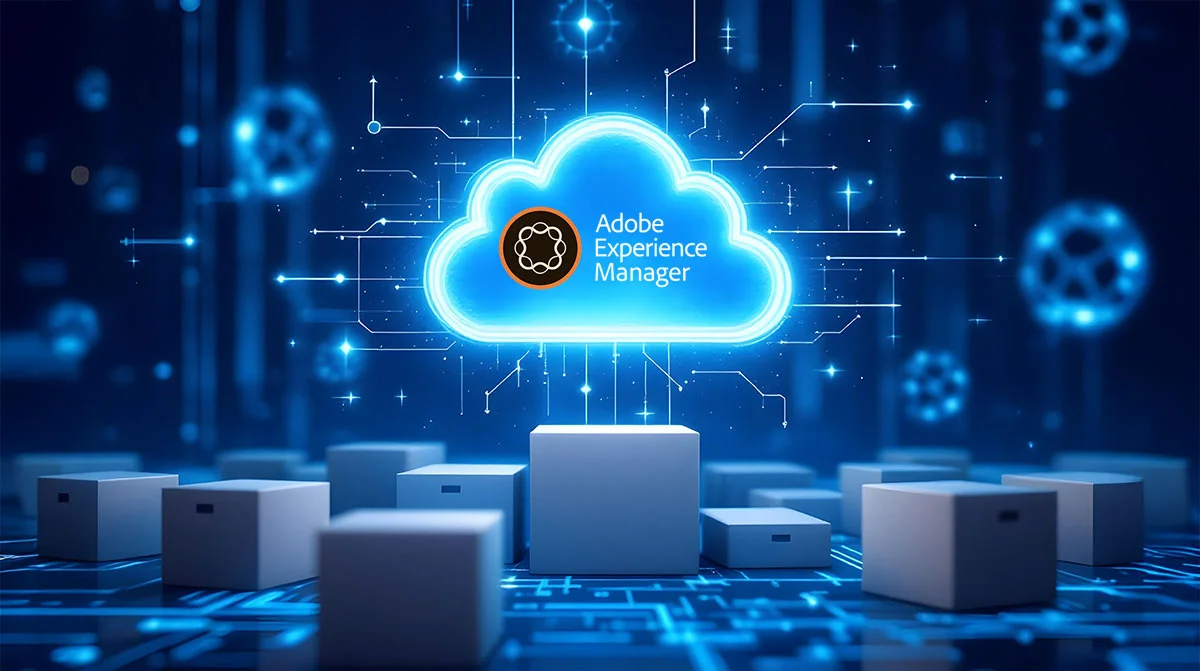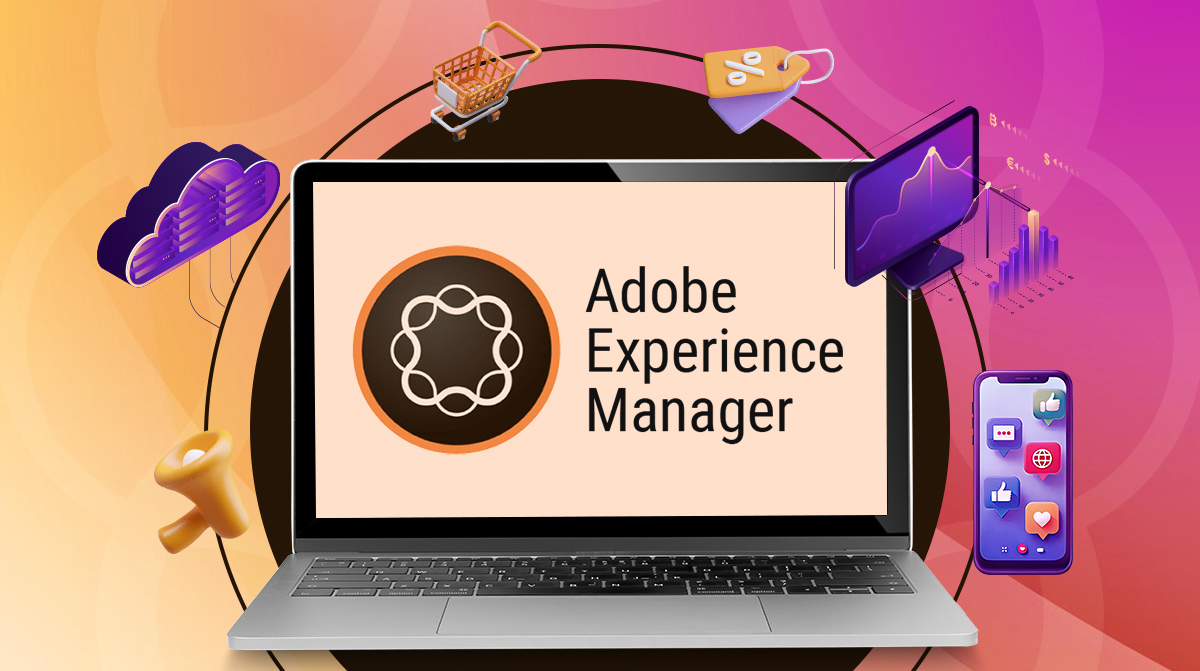Summary:
In the world of data, where everything speaks digital, the fusion of such powerful tools can make a difference.
Imagine now a Swiss Army knife for digital marketing; that’s precisely what you’ll get from integrating Adobe Analytics and Adobe Experience Manager (AEM) analytics. This is, therefore, an ultimate guide to explaining the intricacies behind this powerful combination as it shows you how to shift your digital strategy from being good to extraordinary.
Whether you are a seasoned marketer or a newcomer to data-driven decision-making, this guide will equip you for everything related to integrating Adobe Analytics within AEM.
Prerequisites for Implementation
Before integrating Adobe Analytics into Adobe Experience Manager Services (AEM), it’s good to understand the tools, resources, and skills involved. This will help avoid mistakes and create a smoother and more effective process. Let’s break it down step by step:
Understanding the Basics
- What is Adobe Analytics?
Adobe Analytics is the most powerful web analytics software, which tracks user behavior and analyzes it to generate valuable insights that help in performance improvement and better customer experiences.
- What is AEM?
Adobe Experience Manager, or AEM for short, is a powerful content management system that creates, manages, and delivers personalized digital experiences through various platforms.
- Why AEM Integration with Adobe Analytics?
AEM integrating with Adobe Analytics allows companies to track and measure how well their content is delivered, along with delivering data-driven personalization.
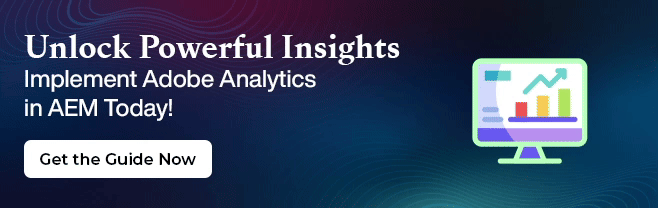
Tools and Software Required
- Adobe Analytics Account: Ensure you can access a licensed Adobe Analytics account for integration purposes.
- AEM Setup with Permissions: Set up an AEM instance with the appropriate permissions for developers and administrators.
- Launch Configurations: Configure Adobe Launch (tag management system) to manage analytics tags and streamline the integration process.
Skill Set Needed
- Basic Web Analytics Knowledge: The following is a basic understanding of web analytics, tracking methods, and KPIs.
- AEM Development Skills: Knowledge of AEM components, templates, and workflows to ensure smooth integration.
Access to Resources
- Development and staging environments: You should be able to access a separate development and staging environment to test the integration without affecting the live website.
- Documentation and Guides: Use the documentation and integration guides available at Adobe for AEM and Adobe Analytics integration.
Read More: SEO Strategies to Boost Visibility on Adobe Commerce Cloud
Setting Up Adobe Analytics in AEM
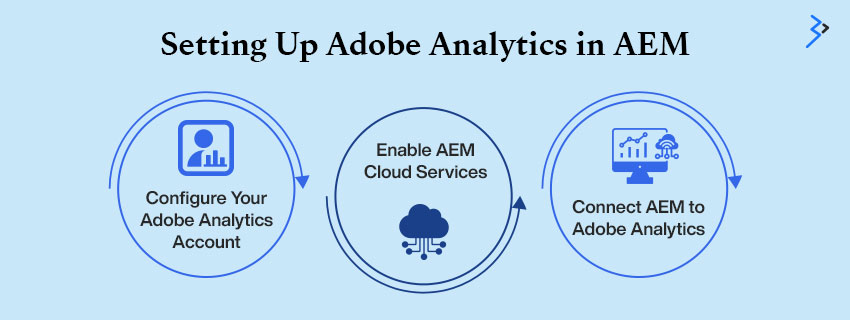
A highly effective means of tracking, analyzing, and optimizing digital experience is when Adobe Analytics and Adobe Experience Manager are connected. Follow these steps to connect these platforms smoothly so you can acquire the data insights accurately, eventually leading you to make more informed decisions.
Step 1: Configure Your Adobe Analytics Account
Before initiating the integration setup, configure your Adobe Analytics account.
- Log In to Adobe Analytics:
- Access your Adobe Analytics account with the necessary credentials.
- Set Up Report Suites and Tracking IDs:
- Create report suites tailored to your website or app to group and analyze data effectively.
- Generate tracking IDs for your report suites, which will later be used to connect with AEM.
A clear structure for your report suites and IDs ensures smooth tracking and reporting once the platforms are linked.
Step 2: Enable AEM Cloud Services
AEM offers built-in support for Adobe Analytics through its Cloud Services configuration.
- Access the AEM Console:
- Log in to AEM and navigate to the Tools or Cloud Services section.
- Add Adobe Analytics as a Cloud Service:
- Select the Adobe Analytics option from the available integrations.
- Follow the prompts to configure the service for your project.
This step establishes the foundation for Adobe Analytics data integration with AEM.
Step 3: Connect AEM to Adobe Analytics
After configuring the cloud service, it’s time to link AEM and Adobe Analytics for seamless data flow.
- Set Up the Integration Framework:
- In AEM, go to the Integration framework settings.
- Define the parameters needed to connect AEM to Adobe Analytics.
- Add Required Credentials:
- Input the tracking IDs and API keys generated in Adobe Analytics.
- Ensure all details are accurate to avoid connectivity issues.
- Test the Integration:
- Run tests to verify that AEM Assets insights, such as visitor metrics or page views, are correctly sent to Adobe Analytics.
- Adjust settings as necessary to refine tracking accuracy.
Completing this step will give you a fully operational connection, enabling you to track user behavior and generate actionable insights.
Read More: Adobe’s Analytics can help you succeed in Digital Marketing
AEM, Adobe Analytics, and Creative Cloud Integration
A key advantage of using Adobe tools is their seamless interoperability. How Does AEM Integrate With Creative Cloud? AEM can directly access Creative Cloud assets, allowing teams to manage and optimize content using Adobe Analytics data for performance insights. This ecosystem ensures that creatives and marketers work with synchronized data and workflows.
Creating and Deploying Data Layers in AEM
Data layers are essential for seamless tracking and analytics implementation in any digital platform, and Adobe Experience Manager (AEM) offers robust capabilities to support them. This section will guide you through understanding, setting up, and validating data layers in AEM.
What is a Data Layer?
A data layer is a structured way of capturing and sharing data about user interactions, page attributes, and events on a website. It bridges the website and analytics tools, ensuring that all relevant information is consistently tracked and sent to platforms like Adobe Analytics.
For instance, data layers can track key actions such as:
- Page views.
- Button clicks.
- Form submissions.
By leveraging AEM Brand Portal Integration and Adobe Marketing Cloud AEM features, marketers and developers can establish a unified method for collecting data for personalization and performance analysis.
Setting Up Data Layers in AEM
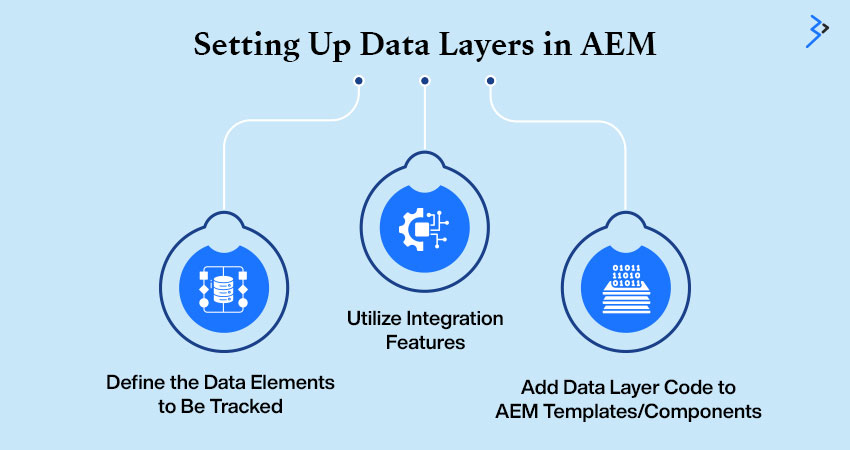
To effectively use data layers, follow these steps:
- Define the Data Elements to Be Tracked
- Identify the key metrics and interactions you want to capture, such as page impressions, navigation clicks, and content engagement.
- Ensure these elements align with your business goals and Adobe Analytics setup.
- Add Data Layer Code to AEM Templates/Components
- Incorporate JSON-based data layer code into your AEM templates or components.
- Use AEM’s framework to configure reusable components for consistent tracking across pages.
- Utilize Integration Features
- Implement Adobe Analytics Integration with AEM to ensure smooth data collection and reporting.
- Leverage built-in AEM and Adobe Marketing Cloud tools to align your data layers with existing analytics configurations.
Testing and Validating Data Layers
- Use Debugging Tools
- Debugging is a critical step. Tools like Adobe Experience Cloud Debugger can help test the implementation of your data layers.
- Verify whether all data elements are accurately captured and transmitted to your analytics platforms.
- Test Across Scenarios
- Validate functionality on multiple browsers and devices to ensure consistency.
- Cross-check data against expected outcomes in Adobe Analytics or other reporting tools.
By setting up robust data layers in AEM, integrating them with tools like Adobe Marketing Cloud, and rigorously testing them, you can achieve precise tracking and actionable insights to drive your digital strategies.
Read More: How to Set Up an Adobe Commerce Store: A Step-by-Step Guide
Configuring Tags in Adobe Launch: A Guide for AEM Users
Handling Adobe Launch, a robust tag management solution, requires setting up and configuring tags to ensure smooth tracking and analytics. Whether you are tracking eCommerce performance, harnessing the power of Adobe Sensei’s AI, or connecting to Adobe Analytics, here’s how to do it step by step.
What is Adobe Launch?
Adobe Launch is Adobe’s next-generation tag management solution. It is designed to simplify the deployment of analytics and marketing technologies across all digital channels.
As an Adobe Partner solution, it integrates smoothly with tools like Adobe Analytics. It lets you track user interactions, optimize eCommerce strategies, and provide everyone with powered-by-Adobe-Sensei experiences.
Setting Up Tags for Adobe Experience Manager (AEM)
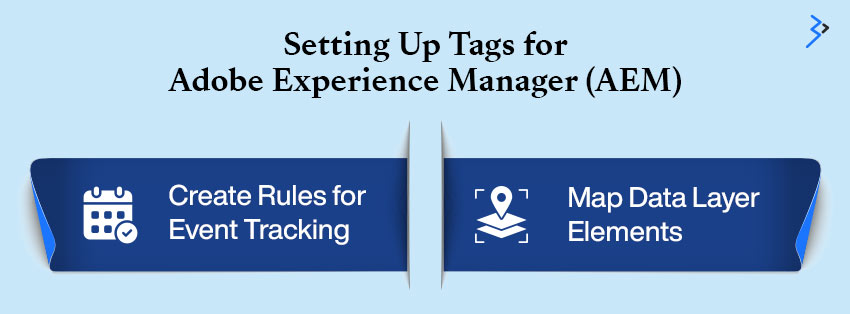
In setting up Adobe Launch for AEM, one would focus on defining rules, mapping the data layer, and linking to Adobe Analytics. Follow these steps:
- Create Rules for Event Tracking:
- Navigate to the “Rules” section in Adobe Launch.
- Define specific events you want to track, such as button clicks, form submissions, or product views in your eCommerce platform.
- Assign actions to these rules, like sending event data to Adobe Analytics.
- Map Data Layer Elements:
- Ensure your AEM environment has a well-defined data layer (e.g., JSON format).
- Use the “Data Elements” section in Adobe Launch to map the data layer values (like product ID or cart value) to Adobe Analytics variables (eVars, props, or events).
- Validate the data mapping for accuracy to avoid gaps in reporting.
Deploying and Testing Tags
Once the tags are configured, testing and deployment are critical to ensure everything runs smoothly in a live environment.
- Test Tags Using AEM Preview Mode:
- Enable AEM’s Preview Mode to simulate user interactions on your site.
- Use browser tools or Adobe Launch Debugger to confirm that tags fire correctly for all defined rules and mapped elements.
- Publish Tags to Production:
- Once tested, approve and publish your tags to the production environment.
- Monitor the data flow into Adobe Analytics to ensure consistent and accurate reporting.
Why Use Adobe Launch?
Adobe Launch improves efficiencies and flexibility for teams across eCommerce Platforms, providing deeper insight into and optimized marketing campaigns.
That competitive advantage is substantially strengthened when combined with AI personalization and predictive analytics by Adobe Sensei. Additionally, solid support from the Adobe Partner Ecosystem makes integrating, maintaining, and scaling your tag management work easy.
Customizing Reports and Dashboards
In Adobe Analytics, customization of reports and dashboards is a crucial step in getting meaningful insights and driving data-informed decisions. This is how you can make reports and dashboards to suit your business needs:
Building Custom Reports
Creating reports that align with your business goals can help you better understand your audience and improve decision-making. Here’s how you can build custom reports:
- Define Your Objectives:
Start by identifying the key questions you want your data to answer. For example, are you tracking user behavior, campaign performance, or website conversions?
- Select Relevant Metrics and Dimensions:
Choose the metrics and dimensions that directly relate to your objectives. For instance, you might use “Bounce Rate” and “Time on Page” to measure content engagement.
- Use Segments for Deeper Insights:
Apply audience segments to analyze specific user groups, such as first-time visitors, returning customers, or users from a specific region.
- Visualize Data Effectively:
Leverage Adobe Analytics’ chart and table options to present your data clearly and impactfully. You can use line charts, heat maps, or bar graphs, depending on the data type.
Read More: How to Use Generative AI to Its Full Potential in Your Adobe Commerce Store
Setting Up Dashboards
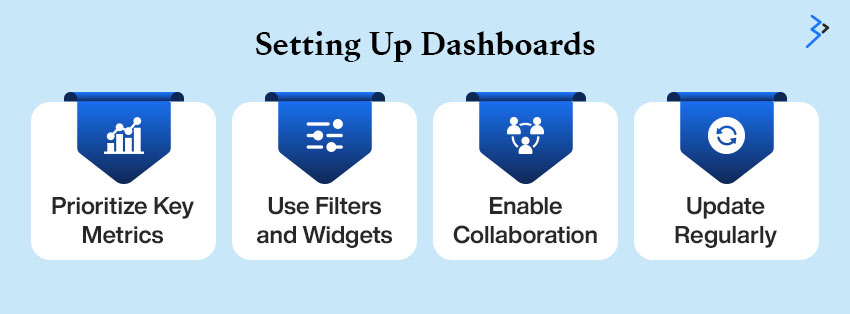
Dashboards provide a real-time view of your key performance indicators (KPIs) and help stakeholders stay updated. Here are some tips for setting them up effectively:
- Prioritize Key Metrics:
Include the most important metrics and visualizations that directly influence business decisions. Focus on the essentials to avoid clutter and experience seamless operations. - Use Filters and Widgets:
Customize your dashboard using filters and widgets to ensure it’s dynamic and easily adjustable for different users or campaigns. - Enable Collaboration:
Share dashboards with team members or stakeholders to promote transparency and collaboration. Adobe Analytics allows you to set permissions for secure sharing. - Update Regularly:
Keep dashboards up-to-date to reflect current trends and performance. This ensures they remain relevant for ongoing analysis.
Related Articles
-
Integrating Adobe Commerce Cloud with Adobe Experience Manager
Summary Delivering a unified experience is the secret sauce to success for many eCommerce stores! Consumers today are no longer interested in buying a product; they want an experience curated
-
How AEM Helps Business to Work Through Author and Publisher Environments
A powerful content management system that simplifies digital content management in author and publisher environments is Adobe Experience Manager (AEM). It ensures that only authorized, optimized content is published on
-
Using Adobe Commerce for B2B eCommerce: Features You Need to Know!
Summary Adobe Commerce (previously Magento) is a secure, flexible, and comprehensive enterprise eCommerce platform that allows you to create world-class B2C and B2B experiences, all from a single platform. Thanks